Starting With Jekyll
Last updated on 2022-11-15 | Edit this page
Estimated time: 30 minutes
Jekyll is a powerful static site
generator behind GitHub Pages. It creates static HTML website content
out of various files in your repository (Markdown files, CSS style
sheets, page templates/layouts, etc.). This ‘compiled’ content is then
served as your website via the github.io Web domain
(remember your website’s URL from the previous episode?). Jekyll
automatically re-generates all the HTML pages for your website each time
you make a change to your repository.
Overview
Questions
- How can I use values stored in variables in my pages?
- How can I configure global values/settings for my site?
Objectives
- Substitute variable values into page content
- Adjust the configuration of the site and individual pages
- Learn how to identify and correct errors that lead to Jekyll build failures
Jekyll makes managing your website easier because it depends on templates. Templates (or layouts in Jekyll notation) are blueprints that can be reused by multiple pages. For example, instead of repeating the same navigation markup on every page you create (such a header, a footer or a top navigation bar), you can create a Jekyll layout that gets used on all the pages. Otherwise, each time you update a navigation item - you’d have to make edits on every page. We will cover Jekyll layouts in a bit; for now let’s start learning Jekyll and its scripting language called Liquid.
Global Parameters
Jekyll’s main configuration options are specified in a
_config.yml file, which is written in a language called YAML and placed in your site’s root
directory. Parameters configured in _config.yml are global
or site-wide - that means they are accessible in every page of your
website.
YAML
YAML is a human-readable data-serialization language. It is commonly used for configuration files and in applications where text data is being stored or transmitted and it is programming language agnostic.
Let’s create some configuration parameters for our website.
From the GitHub interface, create
_config.ymlfile in your site’s root directory.Add parameters
descriptionandemailto it as:
YAML
description: "This research project develops training materials for reseachers wanting to learn to build project
websites in GitHub with GitHub Pages."
email: "team@carpentries.org"- Commit your changes.
Global configuration settings from _config.yml are made
available as site.PARAMETER_NAME variable in every page
within the website. So, global parameter email we defined
above would be accessed as site.email.
In order to access the parameter’s value within a page, you use
Liquid’s notation to output content by surrounding a variable in curly
braces as {% raw %}{{ variable }}{% endraw %}.
Predefined Global Parameters
In addition to the global parameters you define, Jekyll also makes a
number of useful
predefined site-wide variables available to you within your website:
e.g. {% raw %}{{ site.time }}{% endraw %} (the current
time) or {% raw %}{{ site.pages }}{% endraw %} (a list of
all pages).
Let’s make use of global parameters in our pages.
- Modify
index.mdfile to make use of our global parameters like this:
MARKDOWN
# Building Websites in GitHub
## Description
{% raw %}{{ site.description }}{% endraw %}
More details about the project are available from the [About page](about).
Have any questions about what we do? [We'd love to hear from you!]({% raw %}mailto:{{ site.email }}{% endraw %})- We can use the same parameter in different pages. Let’s reuse
{% raw %}{{ site.description }}{% endraw %}and{% raw %}{{ site.email }}{% endraw %}inabout.mdlike this:
MARKDOWN
# About
## Project
{% raw %}{{ site.description }}{% endraw %}
## Funders
We gratefully acknowledge funding from the XYZ Founding Council, under grant number 'abc'.
## Cite us
You can cite the project as:
> *The Carpentries 2019 Annual Report. Zenodo. https://doi.org/10.5281/zenodo.3840372*
## Contact us
- Email: [{% raw %}{{ site.email }}{% endraw %}](mailto:{% raw %}{{ site.email }}{% endraw %})
- Twitter: [@thecarpentries](https://twitter.com/thecarpentries)Go to your website to see the changes.
Note that site parameters will not render nicely when viewing files in GitHub (they will be displayed as text
{% raw %}{{ site.PARAMETER_NAME }}{% endraw %}rather than the parameter’s rendered value) but will in the website.
Exercise: Create a Global Twitter Parameter
In about.md we have a Twitter URL under the ‘Contact us’
section. That’s one piece of information that could go into global
parameters in _config.yml as you may want to repeat it on a
footer of every page. Make changes to your website to extract Twitter
URL as a global parameter.
- Add parameter twitter to
_config.yml:
YAML
description: "This research project develops training materials for reseachers wanting to learn to build project
websites in GitHub with GitHub Pages."
email: "team@carpentries.org"
twitter: "https://twitter.com/thecarpentries"- Make use of the twitter parameter in
about.md:
MARKDOWN
# About
## Project
{% raw %}{{ site.description }}{% endraw %}
## Funders
We gratefully acknowledge funding from the XYZ Founding Council, under grant number 'abc'.
## Cite us
You can cite the project as:
> *The Carpentries 2019 Annual Report. Zenodo. https://doi.org/10.5281/zenodo.3840372*
## Contact us
- Email: [{% raw %}{{ site.email }}{% endraw %}](mailto:{% raw %}{{ site.email }}{% endraw %})
- Twitter: [{% raw %}{{ site.twitter }}{% endraw %}]({% raw %}{{ site.twitter }}{% endraw %})- Note that you should not see any changes to your website really. However, you can now access your Twitter URL from any website page, should you need to.
Reuse and Reduce
Jekyll’s global parameters are a useful way to keep all your site-wide configuration in a single place (even if you only use them once). In combination with Jekyll layouts/templates (to be covered in the next episode) they are a great way of creating reusable markup snippets that can be repeated on multiple or even on every page of your website. Reuse helps you reduce the amount of code you have to write.
When Things Go Wrong
So far we have seen how to successfully use Jekyll to produce a website. There are however some situations where Jekyll may fail to do so either due to a typo or missing information.
Exercise: Troubleshooting Jekyll
This exercise will help you recognise what common mistakes look like when working with these elements of a Jekyll website.
Edit your _config.yml file and omit a closing quote
" in one of the variables.
For instance, a missing closing quote " in the
twitter variable.
YAML
description: "This research project develops training materials for reseachers wanting to learn to build project
websites in GitHub with GitHub Pages."
email: "team@carpentries.org"
twitter: "https://twitter.com/thecarpentriesIf you navigate your GitHub repository you would be able to see
something break in about.md where we use
{% raw %}{{ site.twitter }}{% endraw %} however, contrary
to what we saw before with invalid Markdown, Jekyll will refuse to build
the website and produce an error message.
We will see after this where to find the error message and identify what caused them.
If you were keeping an eye on the GitHub repository page until now, you may have noticed a yellow circle visible when the website is still being processed and a green check mark (✓) when successful. You may have also noticed that in the same location there is now a red cross/X next to the commit message (❌). This indicates that something went wrong with the Jekyll build process after that commit.

You may also find an email from GitHub in your inbox with details about the error. But let’s look at our repository again. If we click the red cross/X next to the commit message (❌) a little pop-up will appear with additional information.
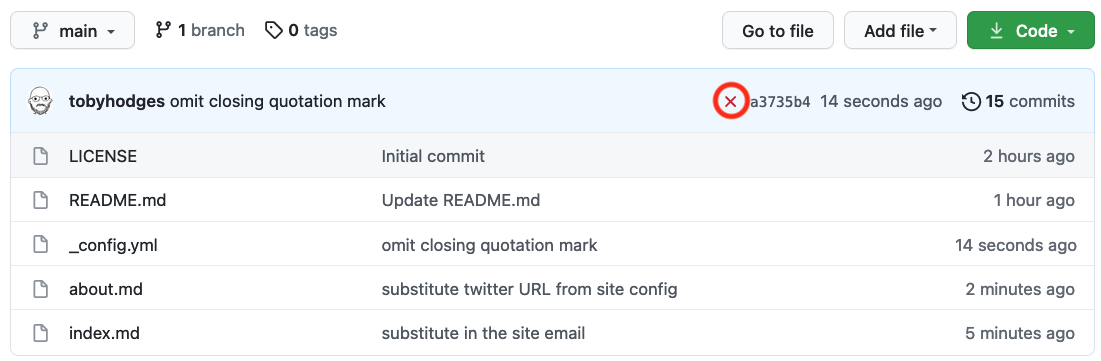
Visiting the page behind the Details link will give us the information we were missing.
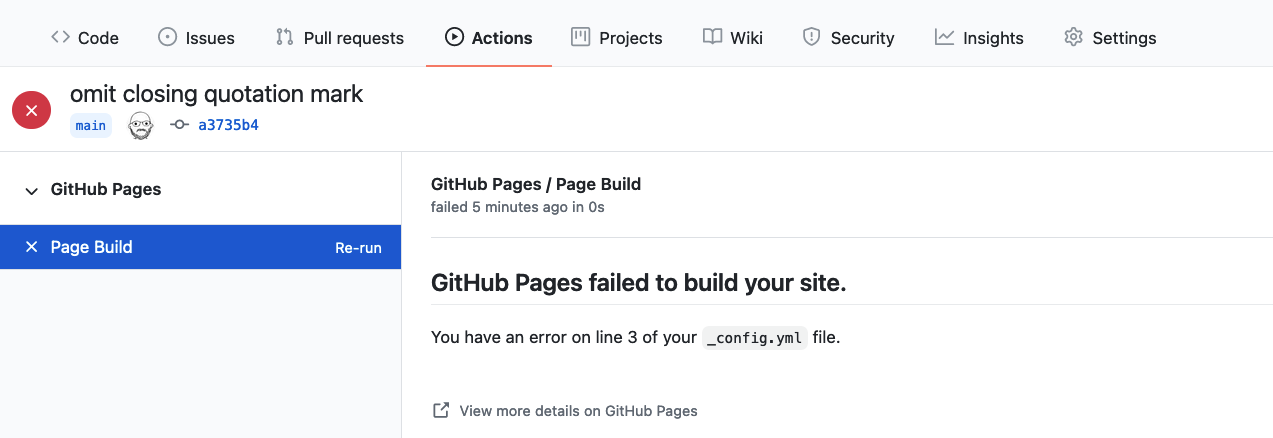
From this page we can see that what caused the failure affected line
5 of the _config.yml file. This matches the line where we
deleted the ". Since this typo prevents Jekyll from
building the page, the process cannot continue.
Failure Will Not Remove Your Website
Given the failure you may be wondering what happened to the website? If you visit the address you will find that the website is still be available.
GitHub will keep your previous version online until the error is fixed and a new build is completed successfully.
Lets go ahead and fix your intentional typo and re-add the missing
":
YAML
description: "This research project develops training materials for reseachers wanting to learn to build project
websites in GitHub with GitHub Pages."
email: "team@carpentries.org"
twitter: "https://twitter.com/thecarpentries"After a few seconds we should see a green checkmark again and our website will be updated.
Local Parameters
In addition to global (site-wide) parameters available via the
site global variable, Jekyll makes local
(page-specific) information available to you via the page
variable. Some of these are pre-defined - like page.title,
which gives you the title of the page that is currently active/being
visited. Others you can define yourself. Check this list of
predefined page parameters.
You can define local parameters using YAML notation within a Markdown
page by including it in a page header and delimiting the header with
triple-dashed lines ---. These headers are called front
matter and are used to set variables and metadata on individual
pages in your Jekyll site.
Front matter
From Jekyll’s website:
Any file that contains a YAML front matter block will be processed by Jekyll as a special file. The front matter must be the first thing in the file and must take the form of valid YAML set between triple-dashed lines.
Global and Local Parameters Are Case Sensitive
It is important to note that the parameters used in the sites are case sensitive. By convention, usually they are all lowercase characters.
Here is an example:
Between these triple-dashed lines, you can overwrite predefined
variables (like page.layout or page.title) or
create custom ones you need locally on the page (like
page.author). These variables will then be available for
you to access using Liquid’s tags
(e.g. {% raw %}{{{% endraw %} page.title {% raw %}}}{% endraw %}
) further down in the file and also in any files that include this one.
Note that these variables are only accessible on that page. You will get
an error if you try to reference a page.variable that was
defined on a different page.
Exercise: Practice With Local Variables
Let’s practice making and using local variables. Think of a local
variable you may want to use only in your about.md or
index.md page. If you cannot think of any, create a local
variable called ‘lesson-example’ with the value of ‘https://carpentries.github.io/lesson-example/’
and reference it in your index.md.
What did you add to your index.md to create this
variable? Where did you add the front matter in your
index.md? How did you reference that variable?
Create a YAML header at the very top of index.md and add
the lesson-example variable in between the triple-dash
delimiters. You can then reference the value within your
index.md page as
{% raw %}{{{% endraw %} page.lesson-example {% raw %}}}{% endraw %}.
Your file should now look like:
MARKDOWN
---
lesson-example: "https://carpentries.github.io/lesson-example/"
---
# Building Websites in GitHub
## Description
{% raw %}{{ site.description }}{% endraw %}
More details about the project are available from the [About page](about).
See some [examples of our work]({% raw %}{{{% endraw %} page.lesson-example {% raw %}}}{% endraw %}).
Have any questions about what we do? [We'd love to hear from you!]({% raw %}mailto:{{ site.email }}{% endraw %})Note that this variable is not accessible from about.md
page and is local to index.md.
Exercise: Practice With Troubleshooting
Sometimes typos happen and can make your website change in surprising ways. Let’s experiment with some possible issues that might come up and see what happens.
Try the changes listed below on your index.md file and
see what happens when the page renders. You will want to correct the
previous mistake each time.
- Use a global or local variable that you didn’t define first.
- Leave the dash off the end of the YAML header.
- Don’t put a space between the YAML header and the rest of the page
- Put the YAML header in a different location in the page.
- The place where you used the undefined variable is blank but otherwise no error. Example:
- The header shows somewhat in the file and the variable that was defined goes to the index page intead of the link we set.
MARKDOWN
---
lesson-example: "https://carpentries.github.io/lesson-example/"
Examples of our work can be found at: {% raw %}{{ page.lesson-example }}{% endraw %}- This doesn’t seem to affect our page but can often make more complex pages break.
MARKDOWN
---
lesson-example: "https://carpentries.github.io/lesson-example/"
---
Examples of our work can be found at: {% raw %}{{ page.lesson-example }}{% endraw %}- This also makes the header somewhat show in the page and breaks the variable link we created.
Exercise: Practice With Troubleshooting (continued)
Note: Be sure to fix any errors you intentionally introduced in your page before moving on.
Key Points
- Variables can be defined globally in
_config.ymlor locally within YAML header (front matter) of a page - Variable values can be substituted into page content with Liquid
notation:
{{ variable }} - Global variables are accessible from any page of your website; local variables can only be accessed within the page in which they were defined (and any pages that include this page)
- Errors can happen but Jekyll will often tell us what’s wrong
