Loops and Collections
Last updated on 2022-11-15 | Edit this page
Estimated time: 80 minutes
Overview
Questions
- How do I work with variables containing multiple values in Jekyll?
- How do I add a list of blog posts to my site?
- How do I filter a list of values?
Objectives
- Define list and dictionary variables and extract values from those variables.
- Configure a collection of pages within a site.
- Create and automatically populate a list of pages in that collection.
Now we have learned how to substitute and format values stored in variables into pages on our site, how to include and re-use entire blocks of content, and how to specify the layout of our different pages. One thing we are still missing is how to automatically generate lists of pages and other values: for a blog site it is usually desirable to include a list of the most recent posts to the blog, and an archive of all historic posts; for a group website, we may wish to do something similar with research projects or profile pages for individual team members.
Using what we already know about Markdown, we could write these lists by ourselves. But this would be time-consuming and inefficient: we would have to manually adjust these listings every time we write a new post/start a new project/welcome a new team member to the group. Instead, we will learn about two more features of Jekyll, for loops and collections, which can be used to populate and update lists within pages automatically.
List Parameters and For Loops
In addition to the single-value variable types we are already familiar with, YAML lets us define lists and dictionaries too.
For example, we may want to list the names of all the team members
for a project, together with their roles and start dates, inside
_config.yml and make use of this information throughout the
website.
To do so in YAML notation would look like this:
YAML
team_members:
-
name: "Sarah Becker"
role: "project lead"
start_date: "2016-02-01"
-
name: "Jane Smith"
role: maintainer
start_date: "2018-03-15"
-
name: "Albert Hamilton"
role: editor
start_date: "2017-12-01"This defines team_members as a list of 3 elements; each
element is a dictionary with key-value pairs for name, role and date.
The syntax for lists in YAML can be a little hard to grasp at first
glance. Each entry in the list is marked by a -, indented
once to the right. After this, the content of the list item is described
on lines indented twice to the right, with pairs of keys and values. The
keys - name, role, and start_date
- are identical for all entries in the list but the values differ from
one team member to the next.
YAML Syntax Is Flexible
When browsing documentation and examples of YAML you will sometimes
see lists represented slightly differently, with the first part of the
entry value written on the same line as the -, e.g.
YAML
team_members:
- name: "Sarah Becker"
role: "project lead"
start_date: "2016-02-01"
- name: "Jane Smith"
role: maintainer
start_date: "2018-03-15"
- name: "Albert Hamilton"
role: editor
start_date: "2017-12-01"This is also valid syntax and a little more compact, but we will
place - on its own line in this lesson as [that syntax is
described in the official YAML specification][yaml-lists].
Indentation in YAML
Note that indentation level in YAML is important - it can be a cause of some not-so-obvious mistakes. Use online YAML code validators, such as YAML Lint, to make sure your YAML is correctly formatted.
Now that the site.team_members variable has been
defined, we can insert it into any page on our site exactly as we have
done before. However, with list variables such as this, it is often
preferable to iterate through the values so that we can handle
and display each one individually. To do so we need a for loop, inside
which we can define what we want to do to to each of the list’s values.
In Liquid syntax, loops are created by surrounding the loop body in
for/endfor tags as:
{% raw %}{% for thing in list %}
[ This is the loop body. Do something with the "thing" variable here. ]
{% endfor %}{% endraw %}Let’s use a loop to access the information about the team and display
it in about.md.
- Modify
_config.ymlfile and add theteam_membersparameter as defined above. The file should now look like:
YAML
description: "This is an example website built while learning how to use Jekyll and GitHub Pages."
email: "team@carpentries.org"
twitter: "https://twitter.com/thecarpentries"
team_members:
-
name: "Sarah Becker"
role: "project lead"
start_date: "2016-02-01"
-
name: "Jane Smith"
role: maintainer
start_date: "2018-03-15"
-
name: "Albert Hamilton"
role: editor
start_date: "2017-12-01"- In file
about.md, add a new section for the team and iterate over the values defined in parametersite.team_membersin a loop to display a table of the team members’ names and roles. The file now should look like:
MARKDOWN
{% raw %}---
layout: page
title: About
---
## Project
{{ site.description }}
## Funders
We gratefully acknowledge funding from the XYZ Founding Council, under grant number 'abc'.
## Team
The following people are members of our research team:
{% for team_member in site.team_members %}
- {{ team_member.name }}, role: {{ team_member.role }}
{% endfor %}
## Cite us
You can cite the project as:
> *The Carpentries 2019 Annual Report. Zenodo. https://doi.org/10.5281/zenodo.3840372*
{% endraw %}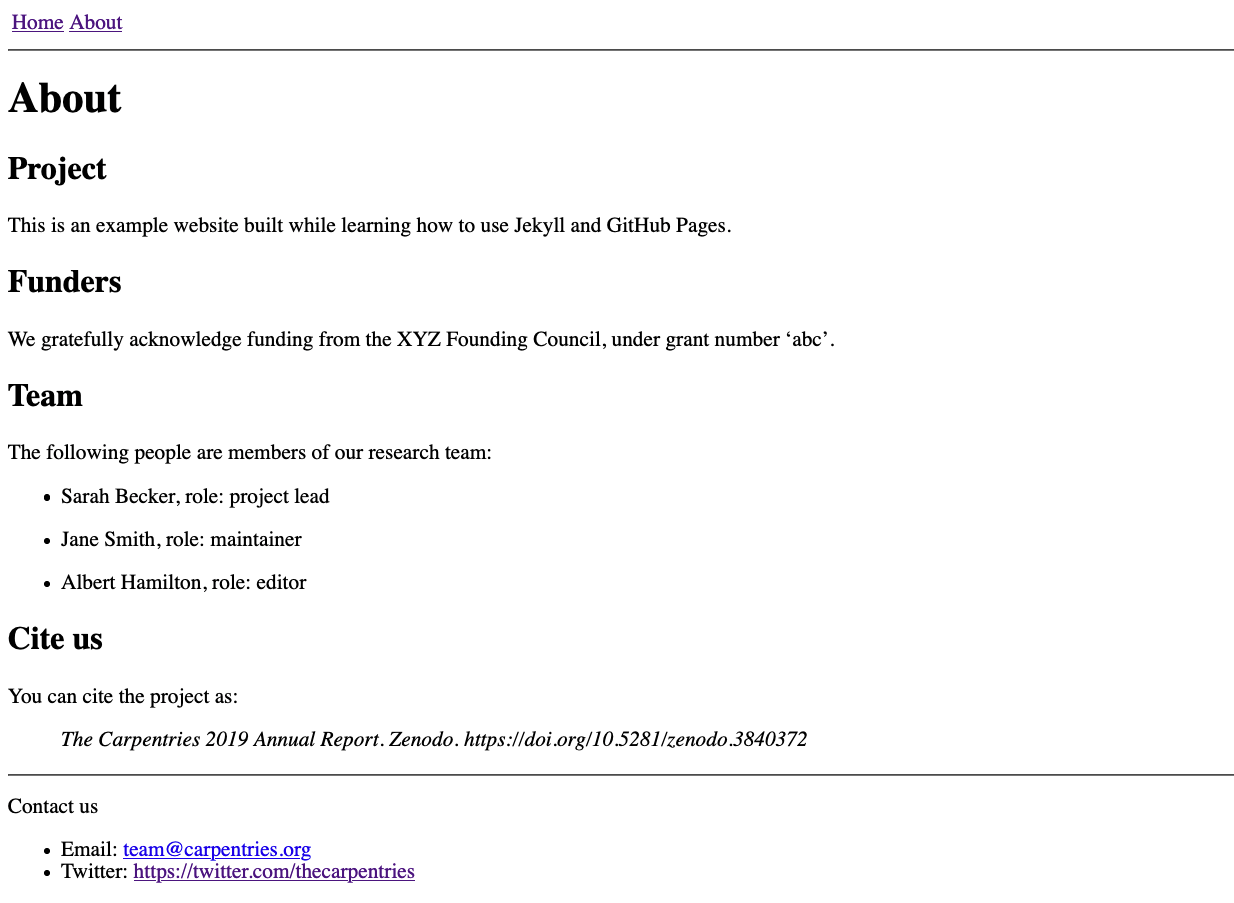
Filtering a List
What if we want to pull out the information for a specific team
member, e.g. the Lead of a particular project? To achieve this, we can
use another filter like the ones we saw in the previous episode: the
where filter creates a filtered list containing only those
items that fulfil the criteria provided. For example, to filter only the
project leads from the team_members list, we would write
the filter like this:
{% raw %}{{ site.team_members | where:"role", "project lead" }}{% endraw %}where returns a list, but we expect there will be only
one lead defined for each project, and in such cases the best way to
access this single value from the filtered list is with another filter,
first. This filter returns the first entry in whichever
list it is called on:
{% raw %}{{ site.team_members | where:"role", "project lead" | first }}{% endraw %}Assigning Variables Within a Page
We are almost there! But how do we access only the value for
name within the list entry returned by our combination of
the where and first filters? We cannot do so
directly from the filtered list, but Liquid provides a way for us to
create a new variable from the value returned by those filters. For
this, we use the assign tag, e.g.
{% raw %}{% assign lead = site.team_members | where:"role", "project lead" | first %}
{{ lead.name }}{% endraw %}Use this assign tag whenever you need to create
variables for use “on the fly” as you work with lists in your site. We
will see another example of this when we investigate collections in the
next section.
- In file
index.mdadd the team lead’s name:
MARKDOWN
# {% raw %}Building Websites in GitHub
## Description
{{ site.description }}
{% assign lead = site.team_members | where:"role", "project lead" | first %}
The project is led by {{ lead.name }}.
[See our full team](about#team)
Have any questions about what we do? [We'd love to hear from you!](mailto:{{ site.email }}{% endraw %})Now, if we need to add, remove, or modify a team member, we only need
to update the list in _config.yml without editing the
individual pages of our site.
Exercise: Personnel Changes
Your project team has changed. The team lead has left and in her place is a new person: ‘Tom Cat’, who started on ‘2020-10-01’. In addition, the team was expanded and a new developer called ‘Alice Dauncey’ joined on ‘2020-09-15’. Update your website to reflect these team changes.
Luckily, we keep all our global settings in _config.yml
so all we have to do is update the values there. This saved us some work
as for the team lead we would otherwise have to modify both
index.md and about.md.
For the new developer joining the team, we also only need to her
information to team_members in _config.yml and
our for loop from about.md will simply pick up
the changes automatically. Magic! Our _config.yml file
should now look like:
YAML
description: "This is an example website built while learning how to use Jekyll and GitHub Pages."
email: "team@carpentries.org"
twitter: "https://twitter.com/thecarpentries"
team_members:
-
name: "Tom Cat"
role: "project lead"
start_date: "2020-10-01"
-
name: "Jane Smith"
role: maintainer
start_date: "2018-03-15"
-
name: "Albert Hamilton"
role: editor
start_date: "2017-12-01"
-
name: "Alice Dauncey"
role: "developer"
start_date: "2020-09-15"Check the changes in your website.
Introducing Collections
To finish things off, we will combine what we have learned here about lists and loops, with page layouts, filters, and the global configuration of our site, to create a blog feed that automatically updates whenever we create a new post.
In the Working with Filters episode we created a few blog posts, and would now like to display a list of these posts on a new page of the site. For this to work, we must tell Jekyll that the source files for these posts are related to each other i.e. that they all belong within a category, blog posts, that the other pages we have made so far do not. The mechanism Jekyll provides to do this is called a collection: a defined set of files that should be accessible as a set. Once we have defined this collection of blog posts, it will be accessible to us as a list variable, which we can then loop through and present in a variety of different ways on our site.
Configuring a Collection
Defining a collection requires us to do two things. First, we must
tell Jekyll about the collection by adding a new block to the global
configuration of the site. In _config.yml, we add the
following lines:
Unlike the list of values we created for team_members,
the collections configuration is a [nested
mapping][yaml-lists]: a set of key-value pairs where some of the
values are themselves a set of key-value pairs.
This mapping contains only one entry, with the key
blogposts, which is also a mapping that contains only one
entry, output. It is reasonable to find this confusing. You
might find that it makes (a little) more sense if you consider that we
may wish to define multiple collections for our site and configure them
each differently.
The key in the collections mapping,
blogposts, says that our site includes this collection of
files, and the mapping associated with blogposts,
output: true, configures an option for that collection,
telling Jekyll to create a rendered HTML page from the content of each
of these files.
Now that we have configured our site to build this collection, we
need to populate it. Jekyll will look for a folder in our site
repository that shares its name with the collection we defined, but with
a preceding underscore in the folder name, and build the collection from
its contents. In this case, we need to move all our blog post files into
a _blogposts folder.
Once we have done that, we can check that the collection has been created correctly by trying to use it in a page.
Why output: true?
When creating our blogposts collection in
_config.yml above, we configured it with the parameter
output: true, to ensure the pages of the collection were
rendered to HTML by Jekyll.
The other use of collections is as a collection of “data” files,
defining objects that can be used as a list of variables throughout the
site. For example, to avoid swelling the _config.yml file
every time our team welcomes a new member, we could have created an
individual file for each of the members of our team, defined a
collection, and looped through those members that way. To use the
collection of files like this, we would keep the default value of
output, false.
Looping Over a Collection
At the end of your index.md, add a new for loop to
iterate over the titles and dates of the blogposts
collection:
MARKDOWN
## Blog Posts
{% raw %}{% for post in site.blogposts %}
- {{ post.date | date_to_string }}: [{{ post.title }}]({{ post.url | relative_url }})
{% endfor %}{% endraw %}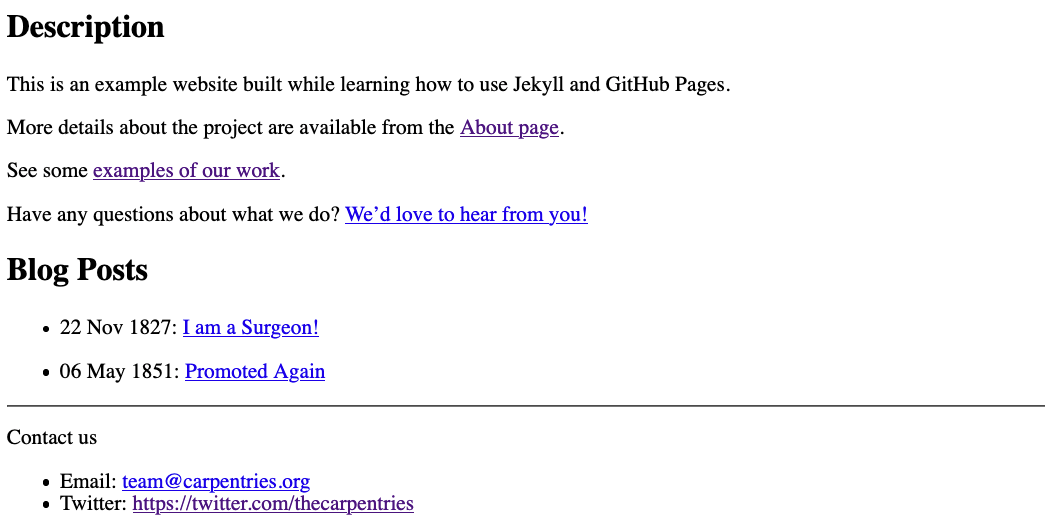
There is a lot happening in those few lines above! Let’s break it down into smaller chunks and explore them one-by-one:
-
{% raw %}{% for post in site.blogposts %}{% endraw %}initialises a loop through the collection. The collection itself is made available to us as asitevariable, with the name we gave it in_config.yml. -
-will create a bullet point for each post. -
{% raw %}{{ post.date | date_to_string }}{% endraw %}accesses thedatedefined in the post’s YAML header and displays it in the list as a string. -
{% raw %}[{{ post.title }}]({{ post.url | relative_url }}){% endraw %}creates a link with the post’s title (again extracted from the YAML header of the post file) as the link text, and the URL of the rendered post page as the link target. Unlike the page title, the URL is not defined in the page front matter but instead provided by Jekyll. This page URL is passed to therelative_urlfilter, which ensures the base URL of the GitHub Pages site is prepended and the link resolves correctly. -
{% raw %}{% endfor %}{% endraw %}ends the for loop after every post in the collection (i.e. every file in the_blogpostsfolder) has been iterated over.
Clicking on one of these links takes us to the rendered version of the blog post page.
What’s even better is that Jekyll has taken care of ordering the
posts according to their publication date: this is a special handling of
the date parameter - if it is present in the YAML header of
pages in a collection it will automatically be used to define the order
in which the collection is delivered in the site. If you would like to
order a collection by a different field in the YAML header, you can pass
the collection through the [sort][liquid-sort] filter when
initialising the for loop.
You might be tempted to write:
WARNING
{% raw %}{% for post in site.blogposts | sort: "author" %}{% endraw %}which seems to work but may not produce the result we expect.
In fact, Jekyll will generate a silent warning that
isn’t visible in GitHub but can be seen if building the site locally.
This a limitation of Liquid in that it doesn’t allow combining
for instructions directly with filters. Instead, we need to
reuse the assign instruction we used above:
{% raw %}{% assign sorted_posts = site.blogposts | sort: "author" %}
{% for post in sorted_posts %}{% endraw %}Other filters also exist for working with lists of values, such as
[group_by][liquid-group-by], which can be used to group the
values by a particular field, and [sample][liquid-sample],
which returns a random sample of the values in the list.
{% raw %}{% for post in site.blogposts %}
- {{ post.date | date_to_string }}: [{{ post.title }}]({{ post.url }}) by {{ post.author }}
{% endfor %}{% endraw %}Exercise: Reusable Post List
A list of blog posts is exactly the kind of component we are likely
to want to use in multiple places throughout the site. Move the code to
create the listing to a new file in the _includes folder,
modify it to work as an included block, and include it
again the end of index.md.
Create a new file, _includes/post_list.html, with the
following content:
HTML
<h2>Blog Posts</h2>
<ul>
{% raw %}{% for post in site.posts %}
<li>{{ post.date | date_to_string }}: <a href="{{ post.url | relative_url }}">{{ post.title }}</a></li>
{% endfor %}{% endraw %}
</ul>and add an include statement at the end of
index.md:
{% raw %}{% include post_list.html %}{% endraw %}Exercise: Extend the Collection
Create another blog post and add it to the blogposts
collection. Check that your new post appears in the list.
Write another post Markdown file and save it into the
_blogposts folder, making sure you remember to add (at
least) the date and title fields in the YAML
header.
A link to the rendered version of that file should automatically
appear in the blog post list of your site’s landing page
(index.html).
Blogging in the Wild: the _posts Collection
We named our collection blogposts above but it is much
more common to find Jekyll sites using a collection called
posts (and associated _posts folder for blog
post files). The posts collection has a special meaning to
Jekyll: the platform is so often used for blogging that it has some
“magic” built in to work with the files in _posts.
One of the key differences is the way that URLs are created for pages
built from the posts collection: the
YYYY-MM-DD date string defining the date of the post is
used to create a nested URL structure of /YYYY/MM/DD/. For
this reason, _Jekyll requires that files in the posts
collection follow the naming structure
YYYY-MM-DD-post-slug.md in order to be built for the site.
For example, a file in posts called
2019-09-04-rise-and-shine.md will be published at the URL
<site-url>/2019/09/04/rise-and-shine.html.
Jekyll also provides some other special features for working with a
collection called posts, such as tags and categories to
help organise the pages of your site. You can read more about the features of the
posts collection in the associated page of the Jekyll
documentation.
Finally, it is common to need to create a listing of posts (or some
other collection) that is displayed in smaller chunks e.g. ten posts at
a time. This is called pagination, and is enabled in Jekyll via
a plugin called jekyll-paginate. (This plugin is included
by default in GitHub Pages.) The Jekyll documentation describes the steps for setting up
pagination for a list of blog posts.
Linking to Other Pages on Your Site
Creating internal links that are robust to changes in your site base URL, and that work both online and in locally-built preview versions of your site, requires a bit of extra work.
You can access the URL of a built page via the page.url
variable (as we did when listing the entries in our
blogposts collection above) or, if referring to that page
from the body of another page, with the
{% raw %}{% link <path_to_post_file> %}{% endraw %}
tag. The path provided here should be relative to the root of your site
- the directory where your config.yml is located. Taking
the example from the posts collection above:
{% raw %}{% link _posts/2019-09-04-rise-and-shine.md %}{% endraw %}OUTPUT
/2019/09/04/rise-and-shine.htmlIf you would like to [set up your computer to build your site
locally][jekyll-install] e.g. to preview changes to your site before
they “go live” on GitHub Pages, you should get into the habit of
substituting in the site.baseurl variable at the start of
these internal links:
{% raw %}{{ site.baseurl }}{% link _posts/2019-09-04-rise-and-shine.md %}{% endraw %}This will ensure that the links within your site work correctly in the local version of the site as well as on GitHub Pages.
Key Points
- Iterate over multiple values in a list with a for loop.
- Collections are defined in a site’s global configuration and populated in a corresponding folder.
- Collections are presented by Jekyll as a list of page objects.

Comments on a Static Blog
When setting up a blog on a website, it is common to want to include a comment feed as a way for readers to respond to the content of a post, direct questions to the author, etc. A comments section can be included in a static blog using one of the below approaches.