Formatting data tables in Spreadsheets
Last updated on 2023-05-03 | Edit this page
Estimated time: 35 minutes
Overview
Questions
- How do we format data in spreadsheets for effective data use?
Objectives
- Describe best practices for data entry and formatting in spreadsheets.
- Apply best practices to arrange variables and observations in a spreadsheet.
The most common mistake made is treating spreadsheet programs like lab notebooks, that is, relying on context, notes in the margin, spatial layout of data and fields to convey information. As humans, we can (usually) interpret these things, but computers don’t view information the same way, and unless we explain to the computer what every single thing means (and that can be hard!), it will not be able to see how our data fits together.
Using the power of computers, we can manage and analyze data in much more effective and faster ways, but to use that power, we have to set up our data for the computer to be able to understand it (and computers are very literal).
This is why it’s extremely important to set up well-formatted tables from the outset - before you even start entering data from your very first preliminary experiment. Data organization is the foundation of your research project. It can make it easier or harder to work with your data throughout your analysis, so it’s worth thinking about when you’re doing your data entry or setting up your experiment. You can set things up in different ways in spreadsheets, but some of these choices can limit your ability to work with the data in other programs or have the you-of-6-months-from-now or your collaborator work with the data.
Note
The best layouts/formats (as well as software and interfaces) for data entry and data analysis might be different. It is important to take this into account, and ideally automate the conversion from one to another.
Keeping track of your analyses
When you’re working with spreadsheets, during data clean up or analyses, it’s very easy to end up with a spreadsheet that looks very different from the one you started with. In order to be able to reproduce your analyses or figure out what you did when Reviewer #3 asks for a different analysis, you should
- create a new file with your cleaned or analyzed data. Don’t modify the original dataset, or you will never know where you started!
- keep track of the steps you took in your clean up or analysis. You should track these steps as you would any step in an experiment. We recommend that you do this in a plain text file stored in the same folder as the data file.
This might be an example of a spreadsheet setup:
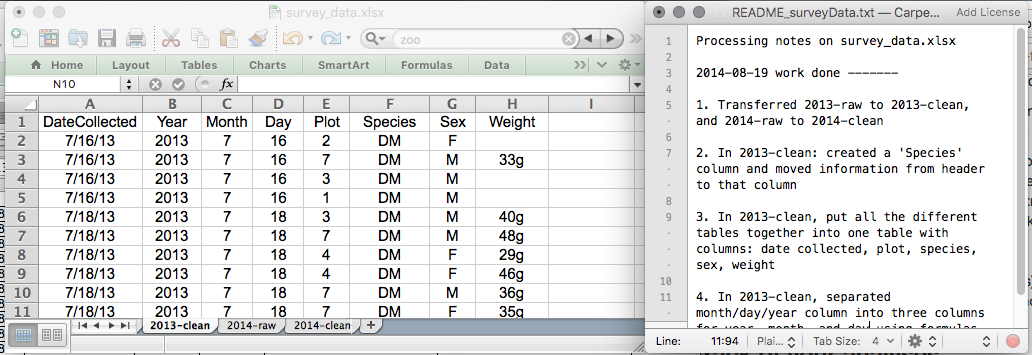
Put these principles in to practice today during your Exercises.
Note
This is out of scope for this lesson, but for information on how to maintain version control over your data, look at our lesson on ‘Git’.
Structuring data in spreadsheets
The cardinal rule of using spreadsheet programs for data is to keep it “tidy”:
- Put all your variables in columns - the thing you’re measuring, like ‘weight’ or ‘temperature’.
- Put each observation in its own row.
- Don’t combine multiple pieces of information in one cell. Sometimes it just seems like one thing, but think if that’s the only way you’ll want to be able to use or sort that data.
- Leave the raw data raw - don’t change it!
- Export the cleaned data to a text-based format like CSV (comma-separated values) format. This ensures that anyone can use the data, and is required by most data repositories.
For instance, we have data from a survey of small mammals in a desert ecosystem. Different people have gone to the field and entered data into a spreadsheet. They keep track of things like species, plot, weight, sex and date collected.
If they were to keep track of the data like this:
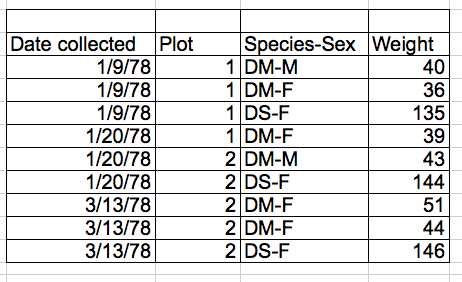
the problem is that species and sex are in the same field. So, if they wanted to look at all of one species or look at different weight distributions by sex, it would be hard to do this using this data setup. If instead we put sex and species in different columns, you can see that it would be much easier.
Columns for variables and rows for observations
The rule of thumb, when setting up a datasheet, is columns = variables, rows = observations, cells = data (values).
So, instead we should have:
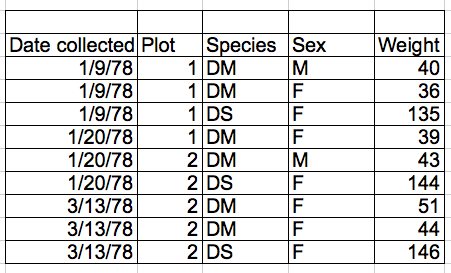
Discussion
If not already discussed, introduce the dataset that will be used in this lesson, and in the other ecology lessons, the Portal Project Teaching Dataset.
The data used in the ecology lessons are observations of a small mammal community in southern Arizona. This is part of a project studying the effects of rodents and ants on the plant community that has been running for almost 40 years. The rodents are sampled on a series of 24 plots, with different experimental manipulations controlling which rodents are allowed to access which plots.
This is a real dataset that has been used in over 100 publications. We’ve simplified it just a little bit for the workshop, but you can download the full dataset and work with it using exactly the same tools we’ll learn about today.
Exercise
We’re going to take a messy version of the survey data and describe how we would clean it up.
- Download the data by clicking here to get it from FigShare.
- Open up the data in a spreadsheet program.
- You can see that there are two tabs. Two field assistants conducted
the surveys, one in 2013 and one in 2014, and they both kept track of
the data in their own way in tabs
2013and2014of the dataset, respectively. Now you’re the person in charge of this project and you want to be able to start analyzing the data. - With the person next to you, identify what is wrong with this
spreadsheet. Also discuss the steps you would need to take to clean up
the
2013and2014tabs, and to put them all together in one spreadsheet.
Important Do not forget our first piece of advice: to create a new file (or tab) for the cleaned data, never modify your original (raw) data.
After you go through this exercise, we’ll discuss as a group what was wrong with this data and how you would fix it.
- Take about 10 minutes to work on this exercise.
- All the mistakes in 02-common-mistakes are present in the messy dataset. If the exercise is done during a workshop, ask people what they saw as wrong with the data. As they bring up different points, you can refer to 02-common-mistakes or expand a bit on the point they brought up.
- Note that there is a problem with dates in table ‘plot 3’ in
2014tab. The field assistant who collected the data for year 2014 initially forgot to include their data for ‘plot 3’. They came back in 2015 to include the missing data and entered the dates for ‘plot 3’ in the dataset without the year. Excel automatically filled in the missing year as the current year (i.e. 2015) - introducing an error in the data without the field assistant realising. If you get a response from the participants that they’ve spotted and fixed the problem with date, you can say you’ll come back to dates again towards the end of lesson in episode 03-dates-as-data. If participants have not spotted the problem with dates in ‘plot 3’ table, that’s fine as you will address peculiarities of working with dates in spreadsheets in episode 03-dates-as-data.
There are excellent references to help you work with data in spreadsheets. These include:
Regarding R scripting;
Hadley Wickham, Tidy Data, Vol. 59, Issue 10, Sep 2014, Journal of Statistical Software. http://www.jstatsoft.org/v59/i10.
Appropriately Regarding Data organization in spreadsheets;
Karl W. Broman & Kara H. Woo (2018) Data Organization in Spreadsheets, The American Statistician, 72:1, 2-10, DOI: 10.1080/00031305.2017.1375989.
Key Points
- Never modify your raw data. Always make a copy before making any changes.
- Keep track of all of the steps you take to clean your data in a plain text file.
- Organize your data according to tidy data principles.
