Infrastructure for Lesson Maintenance
Last updated on 2023-03-17 | Edit this page
Maintainers and Forked Repositories
Overview
Questions
- How do I review pull requests?
- How do I make changes to pull requests?
- How do I accept pull requests?
- What should I know about how the lessons are formatted?
Objectives
- Understand the structure of the lesson source repository—know which elements generate the various parts of the lesson page.
- Navigate to the correct file and element to update each section—including instructor notes, setup, questions, timings, learning objectives, key points, and glossary.
- Be familiar with the various callout boxes used in Carpentries lessons and be able to use them appropriately.
If this is the first time you are maintaining a project where you and other people are going to be submitting changes there are two perspectives you need to keep in mind: one of the “maintainer” and one of the “contributor”.
- Maintainers: can directly
pushcode to the repository - Contributors: cannot directly
pushcode to the repository, and need to create a separate fork
Pushing and pulling directly to the remote repository owned by The Carpentries
The Software
Carpentry Git lesson and Library Carpentry Git
lesson show you how you can interact with a repository from an owner
and Maintainer point of view because you are allowed to
push directly to your project on GitHub (see label 1 in the
above diagram).
As a Maintainer to one of our lessons, you will be able to interact
with the lesson just like it was your own repository (see label 1 in the
above diagram). The only difference is the account the repository is
under. So instead of username/repo it will be something
like carpentries/repo. This means when you get the
git clone url, you will have to get it from the
carpentries/repo location, not your own.
In this setup, since you are cloneing down from the
original carpentries repo, the remote will be your
origin. This is the same workflow as if you are working on
your own personal repository, and you can
git push origin gh-pages.
An alternative workflow: Pushing and pulling to a remote (fork)
Some Maintainers choose to work using the forking model of collaboration. Even though they have access to the original “upstream” Carpentries repository, they will make a “fork” of The Carpentries repository so they have a copy (i.e., fork) in their own account (see label 2 in the above diagram). Using this workflow gives you (the Maintainer) the same workflow as any other contributor to your lesson (since contributors will also need to work on a fork).
Forking a Repository
To fork a repository on GitHub, you can visit a repository and add
/fork at the end of the URL or you can click the “fork”
button in the top right:

Once you fork the repository, there will be the original “upstream”
carpentries/repo and your own “fork”,
username/repo (see label 2). When you visit your fork on
the GitHub website, you will see a grey toolbar above the file list that
says “This branch is up to date with carpentries/repo:branch.”
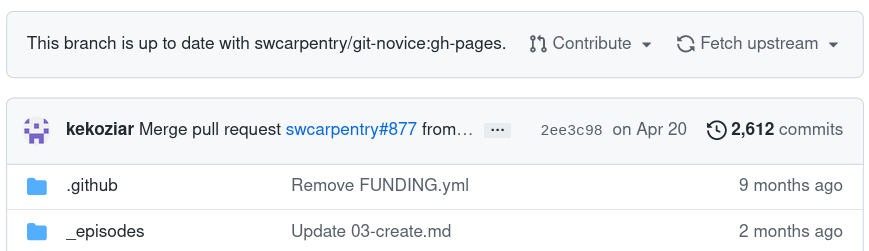
You can clone your username/repo down to
your computer like any other repository you want to work on locally and
push and pull your changes to your remote (label 3). Because the
repository you cloned from is your own “fork”
(username/repo), the version in your account that you
cloned from is the “origin” repository (see the blue colored “origin”
label in the diagram). You can then issue a pull request (PR) to the
original carpentries/repo repository (see label 4).
For PRs from non-maintainers you will review
these changes and ask for changes if needed. As the Maintainer, you
can review and/or accept these PRs (including your own) because as a
Maintainer you will have the repository permissions (in
carpentries/repo) to accept the PR (see label 5).
Keeping your fork up-to-date
As more changes come in from other contributors and accepted by you
or other Maintainers, the forked repository (bottom right) and your own
local copy (bottom left) will be out of sync. This time, when you visit
your fork on GitHub, you will see that GitHub will show you that your
branch is N commits behind the upstream repository. You can
use the “Fetch upstream” button to bring those changes to your own
repository. 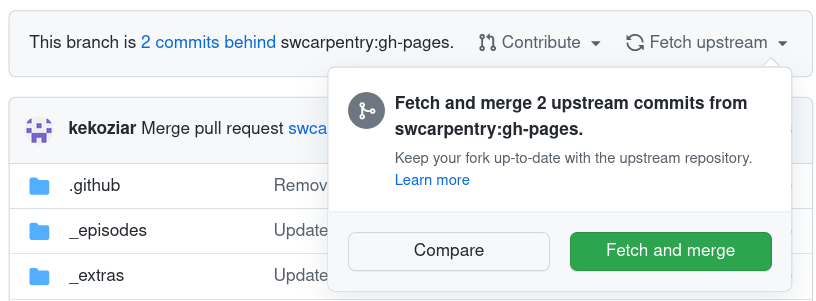
If you wanted to perform this update locally, you
would set the carpentries/repo as a new remote called
“upstream” and then pull
the changes from upstream.
Practice using the recommended workflow
We will now practice using the recommended workflow for pushing and pulling to a remote.
You will be assigned to a breakout group of 2-3 people. Once you are in breakout rooms, decide who will play the role of the Maintainer (“M”), and who will be the contributor (“C”).
Working on the gh-pages branch
(10 minutes)
- M: Create a repository:
<date>-collab-exampleand initialise it with aREADME.mdfile so the repository is not completely empty. - M: Add C as a collaborator under the repository settings.
- C: Accept the collaboration invitation (check your e-mail)
- M + C:
clonethe repository to your local machine - M + C: Both add your name to the
README.mdfile - M + C:
addandcommityour changes - M + C:
pushyour changes to the remote - M + C: someone will have a merge conflict
Working on a new branch (15 minutes)
- Make sure that your local version is up-to-date:
git pull origin gh-pages - Create a new branch:
git checkout -b BRANCH_NAMEorgit switch -c BRANCH_NAME - Make changes,
add,commit, andpushthe changes - Create a PR
Working on the gh-pages branch
- C: fork the repository from M
- C:
clonefrom your respitory (c/<date>-collab-example) - M + C: Both add your name to the
README.mdfile - M + C:
addandcommityour changes - M + C:
pushyour changes to the remote (C: it will be yourorigin) - C: Issue the PR
- M: Review and merge the PR
- C: Setup the upstream remote
- C: Sync the upstream changes to your local machine and your fork
Repeat but using a branch
- Make sure that your local version is up-to-date:
git pull origin gh-pages - Create a new branch:
git checkout -b BRANCH_NAMEorgit switch -c BRANCH_NAME - Make changes,
add,commit, andpushthe changes - Create a PR
- M: Review and merge the PR
- C: Setup the upstream remote
- C: Sync the upstream changes to your local machine and your fork
Questions and Answers (5 minutes)
Please add questions to the Etherpad.
The Carpentries Lesson Infrastructure
The infrastructure for Carpentries lessons is managed through the styles repository, and documented on the lesson-example repository.
New Infrastructure Coming!
We are in the beta testing phase for The Carpentries Workbench that is designed to be more user friendly for both contributors and Maintainers. All lessons will transition to using the workbench in January 2023.
Who Maintains the Lesson Infrastructure?
Up until March 2020, the lesson infrastructure was maintained by the Lesson Infrastructure Committee. The activity of the Committee was put on hold during the COVID-19 pandemic and we are making concious strategic decisions about how to reform this committee ahead of January 2023.
The Lesson Infrastructure is officially maintained by the Curriculum Team, with the help of Maxim Belkin.
Lesson homepage
The lesson homepage is built from the index.md file and
provides an overview of the lesson, including any prerequisites, an
introduction to the dataset used, a schedule showing the episodes and
the time allotted for each, and any other information learners will need
for the lesson.
The schedule will automatically be included in the lesson homepage based on information present in the episode files.
Episode files
The majority of a lessons content is in its episode files. Episode
files are stored in the _episodes/ folder within your
lesson repo (or in _episodes_rmd/ for lessons written in
R). Episode file names must start with a two-digit identifier number
(e.g. 01) followed by a short descriptive name, separated
by a dash (-). For example 02-loop.md,
03-lists.md. The numeric identifier is used to place your
episode files in the correct sequence within the lesson. Episode files
are written in Markdown or RMarkdown.
Episode headers
Each episode starts with a YAML header that looks something like this:
---
title: "What is the shell?"
teaching: 5
exercises: 0
questions:
- "What is the shell?"
- "What is the command line?"
- "Why should I use it?"
objectives:
- "Describe the basics of the Unix shell"
- "Explain why and how to use the command line"
keypoints:
- "The shell is powerful"
- "The shell can be used to copy, move, and combine multiple files"
---The information stored in the YAML header is used by the lesson infrastructure to populate important parts of the lesson webpage.
For example, “questions” are scraped from each episode file and added to the schedule on the lesson homepage.
Scavenger Hunt (5 minutes)
Identify the file and lines of the file that control the following output for your lesson. Add the file name and copy the relevant lines to the Etherpad.
- Questions (for episode 1)
- Timings (for episode 1)
- Learning objectives (for episode 1)
- Key points (for episode 1)
- Instructor notes
- Setup instructions
- Glossary
For a step-by-step guide to how the lessons are structured, and what syntax to use to add code chunks, exercises, and other elements, please read the technological introductions chapter of The Carpentries Curriculum Development Handbook.
For a more in-depth guide, read through the lesson example.
Key Points
- Make a branch to create a pull request.
- The Carpentries lessons share a consistent style, which is controlled by styles and documented in the lesson-example
